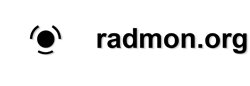PyRadmon install and set up on Raspberry Pi (Wheezy Raspbian)
10 years 10 months ago - 10 years 10 months ago #576
by James_Gy
How to install PyRadmon on the Raspberry Pi.
In GUI (Desktop).
Download PyRadmon - http://pyradmon-reborn.sourceforge.net/files/PyRadmon/PyRadmon.tar.gz
Extract PyRadmon.py to your home folder.
Open LXTerminal or press ctrl+alt+F1 then ctrl+C to exit the GUI to the command line.
Update repository lists.Download required Python packages (these may already be installed)Enable super user mode (enter your password, if required)Add user to dialout group (replace <yourusername> with your username, pi is default)RebootBoot into the command line using the username you used before or if in the GUI open LXTerminal.
Change directory to your home folderDownload pyaudio componentsInstall pyaudioRun PyRadmon for the 1st time to generate configuration file (config.txt)Find out what serial port your Geiger counter is attached to by running the dmesg commandremember this for editing PyRadmon's config.txt
Edit the config.txt fileThe config.txt file will look like thisChange test_user to your radmon username and change test_password to your radmon password (Not the site password but the one you use for submitting readings)
Usually the serial port will be /dev/ttyUSB0 but change to whatever serial port your usb serial device is using.
Set the baud rate (speed=2400) suitable for your counter, e.g. 9600 for RH Electronics Arduino IDE kit.
I left the protocol as demo which seemed to work fine with my RH Electronics Arduino IDE Geiger counter,. Can anyone shed any light on this as I was unsure what to use here? EDIT: Apparently this should be changed to `mygeiger' as demo is a "...a pretend geiger counter with a pretend SBM 20...." Thanks Juzzie 
Save the config.txt file by pressing ctrl+x then y to confirm then press enter when asked for the file name to save the file.
Finally run PyRadmon ( if in the GUI open LXTerminal)
In GUI (Desktop).
Download PyRadmon - http://pyradmon-reborn.sourceforge.net/files/PyRadmon/PyRadmon.tar.gz
Extract PyRadmon.py to your home folder.
Open LXTerminal or press ctrl+alt+F1 then ctrl+C to exit the GUI to the command line.
Update repository lists.
sudo apt-get updatesudo apt-get install python-dev
sudo apt-get install python-serialsudo suadduser <yourusername> dialoutsudo rebootChange directory to your home folder
cd ~sudo apt-get install libportaudio0 libportaudio2 libportaudiocpp0 portaudio19-dev
sudo apt-get install git
sudo git clone http://people.csail.mit.edu/hubert/git/pyaudio.gitcd pyaudio
sudo python setup.py installcd ~
python ./PyRadmon.pydmesg | grep -i ttyEdit the config.txt file
sudo nano config.txt# Parameter names are not case-sensitive
# Parameter values are case-sensitive
user=test_user
password=test_password
# Port is usually /dev/ttyUSBx in Linux and COMx in Windows
serialport=/dev/ttyUSB0
speed=2400
# Protocols: demo, mygeiger, gmc, netio, audio
protocol=demo
# In case of audio, input the device number here, default is 0.
device=0
Usually the serial port will be /dev/ttyUSB0 but change to whatever serial port your usb serial device is using.
Set the baud rate (speed=2400) suitable for your counter, e.g. 9600 for RH Electronics Arduino IDE kit.
I
Save the config.txt file by pressing ctrl+x then y to confirm then press enter when asked for the file name to save the file.
Finally run PyRadmon ( if in the GUI open LXTerminal)
python PyRadmon.py
Last edit: 10 years 10 months ago by James_Gy.
Please Log in or Create an account to join the conversation.
10 years 10 months ago #578
by Juzzie
Owner and operator of "southofhobart" monitoring stations.
Replied by Juzzie on topic PyRadmon install and set up on Raspberry Pi
protocol for your GC should be mygeiger. Demo protocol is....a pretend GC. It will not be data from your GC. - at least, this is my understanding.
Owner and operator of "southofhobart" monitoring stations.
The following user(s) said Thank You: James_Gy
Please Log in or Create an account to join the conversation.
10 years 10 months ago #579
by Juzzie
Owner and operator of "southofhobart" monitoring stations.
Replied by Juzzie on topic PyRadmon install and set up on Raspberry Pi
...a pretend geiger counter with a pretend SBM 20....(demo)
Owner and operator of "southofhobart" monitoring stations.
Please Log in or Create an account to join the conversation.
10 years 10 months ago #580
by James_Gy
Replied by James_Gy on topic PyRadmon install and set up on Raspberry Pi
Thanks for the info  I'll look into that and update as necessary.
I'll look into that and update as necessary.
Please Log in or Create an account to join the conversation.
10 years 10 months ago #607
by mw0uzo
Replied by mw0uzo on topic PyRadmon install and set up on Raspberry Pi
This guide can replace the one on the download page, I will make it sticky and edit the download page a bit later on 
Please Log in or Create an account to join the conversation.
- ThibmoRozier
-

- Offline
- Elite Member
-

10 years 10 months ago #613
by ThibmoRozier
Replied by ThibmoRozier on topic PyRadmon install and set up on Raspberry Pi
Ah, thanks for the guide. 
You did great.
And indeed, demo is just a test function, gc should work with mygeiger.
You did great.
And indeed, demo is just a test function, gc should work with mygeiger.
Please Log in or Create an account to join the conversation.
Moderators: Gamma-Man
Time to create page: 0.203 seconds